You will need a program that opens PDF files in order to view and print the pamphlet. Most likely, this is already installed on your computer. The most common PDF reader program is Adobe Reader. It is free. You can get the free PDF reader at this link.
1. Click the "Print Pamphlet" button. This should open a dialog box on your computer. The contents of the dialog box will vary depending upon your operating system and settings. It should basically be asking you if you want to "save" or "open" the file.
2. If you want to keep the pamphlet on your computer, click save, or if you just want to print it once, then click "open". If you clicked "open", go to step number 5.
3. To save the file on your computer at the default location, simply click save and go to step 4. If you want to save it in another location, click the arrow next to the save button, which will give you more options. Click "Save As" to open another dialog box where you can set the path to the location of your choice. Then Click "Save".
4. The dialog box should give you the option to "open" the file after it downloads. Click "open". If it doesn't give you that option, you will need to navigate to where you saved the document and open it there.
5. The file will open in your PDF reader program.
6. Print the pamphlet in the landscape orientation. You can open the "print dialog" box in most PDF readers by "right clicking" on the document and then clicking the "print" icon that appears. The steps will vary depending upon the program and operating system you are using. If your printer will automatically print on both sides, set the orientation to "Landscape" and set the duplex printing section to "print on both sides" and to "flip on the short edge". If your printer will not automatically print on both sides, you will need to print the first page and then insert the paper back into your printer's paper cartridge. Usually you will want the printed side facing up, but this varies depending on the printer. !IMPORTANT! If you need to flip the page, flip it lengthwise, not side to side, or the second page will be upside down after printing. Once the first page is back in the printer cartridge, print the second page. If you did everything right, you should have a piece of paper with printing on both sides. The writing should be the same direction on both sides (one side should not be upside down).
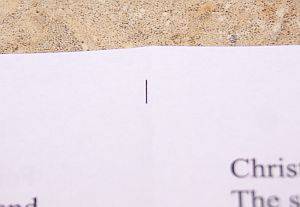
7. Look at the pamphlet. One side will have 4 small tick marks on it. Each mark will be located near the edge of the paper and centered above a blank area that is about a third of the way across the paper.
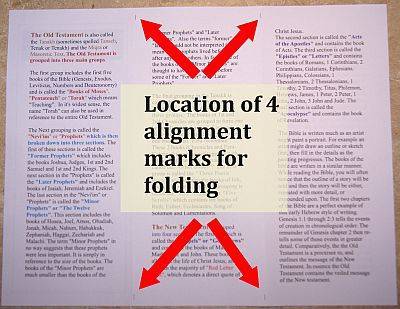
8. Lay the paper with the tick marks facing up and the top of the page facing away from you. The page will be laying just as if you were going to read it.
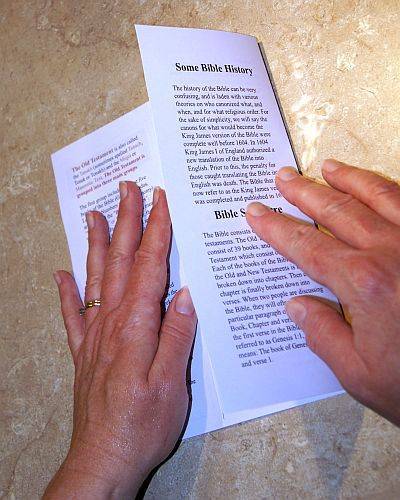
9. Fold the paper from the right towards the left, using the right hand tick marks as the point where you fold the paper and the left hand tick marks as the guide to where the edge of the paper will line up with after it is folded.
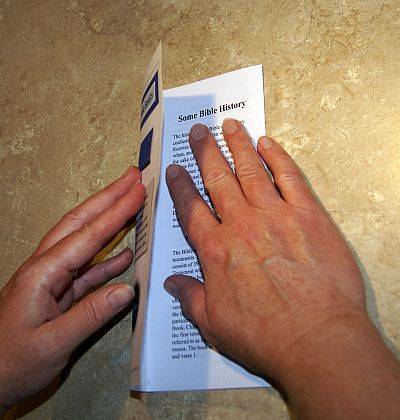
10. Fold the paper from the left towards the right, using the left hand tick marks (which should be aligned with the edge of the paper that was folded in step 9) as the point where you fold the paper. The right edge should line up with the outside edge of the fold that you made in step 9.

That's it. Now, you should have a brochure that you can hand out to others, or save for your own personal reference.


